|
Look again at the Sound Recorder window:
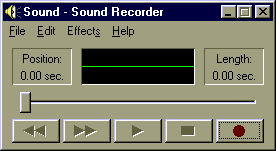
The black box with the green line is a small window to show how loud the recording is, and the general shape of the sound waves. To the left of the black box there is a box showing the "Position." This is simply a referece to how many seconds of the recording have been played. To the right of the black box there is another box showing the "Length." This shows the total length of the file that is loaded in the Sound Recorder. Since we have not opened a file and have made no recordings, the length shows 0.00 seconds for now.
Sound Recorder only records one minute at a time. Click on the "Record" button, which appears in the bottom right corner and has a red dot. You will see the "Position" box counting the seconds as they pass by. The "Length" box will change to 60.00 sec. Sort of like this:
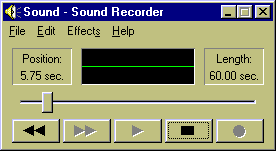
Let the recorder continue running until you reach the end of the 60 seconds. The recorder will automatically stop at that point. The application should look like this:
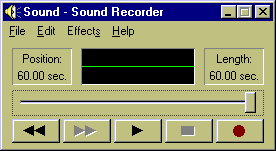
Since 60 seconds is not long enough to record most hymns, you need to find a way to extend the length of the recording. There are two simple ways to do this:
The first method is usually quicker, especially after you have already stored the OneMinute.wav file.
Previous step: Start the Windows Sound Recorder
Next step: Setting your sampling rate